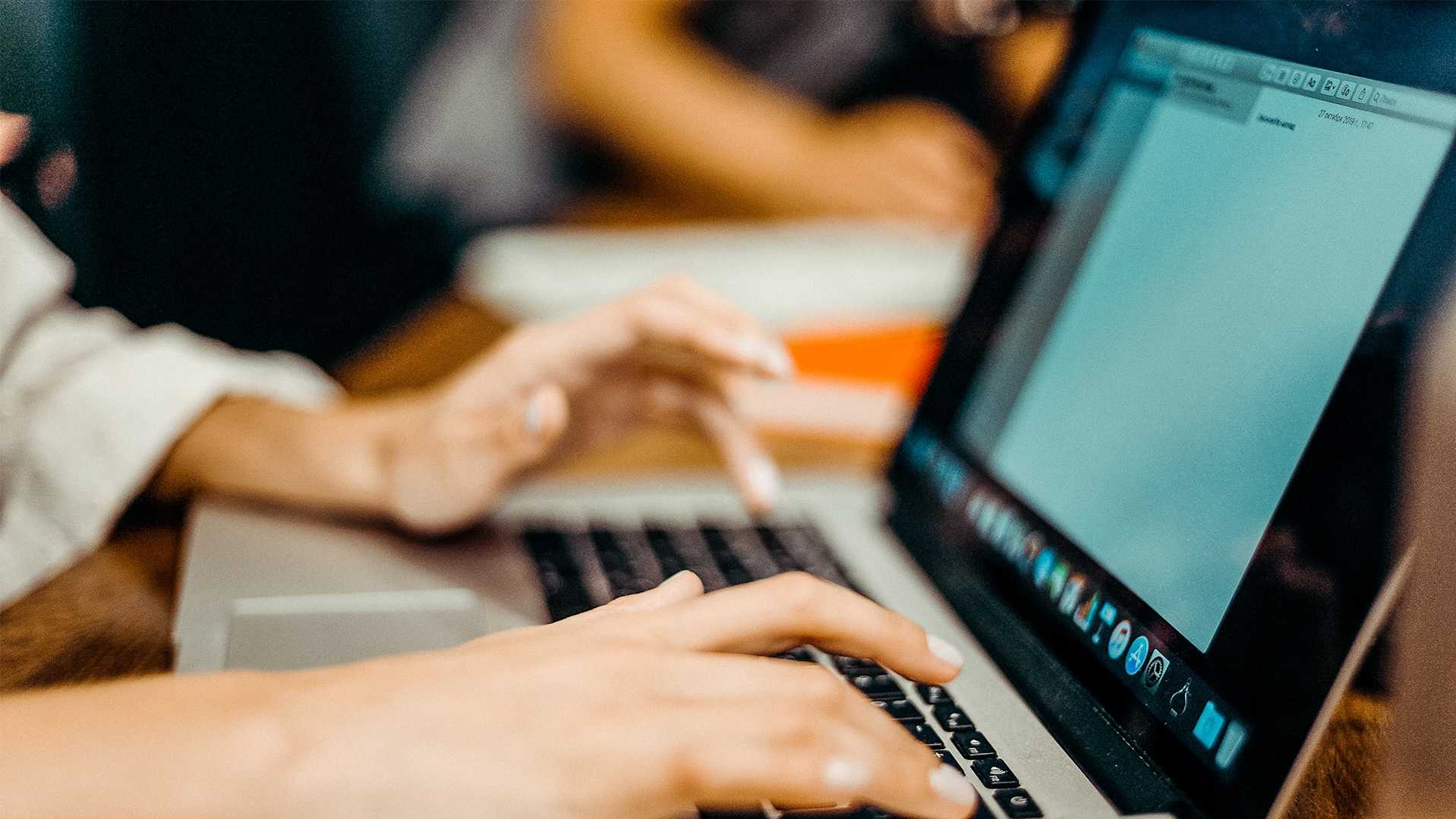Easily Access Your Top Pros with Groups
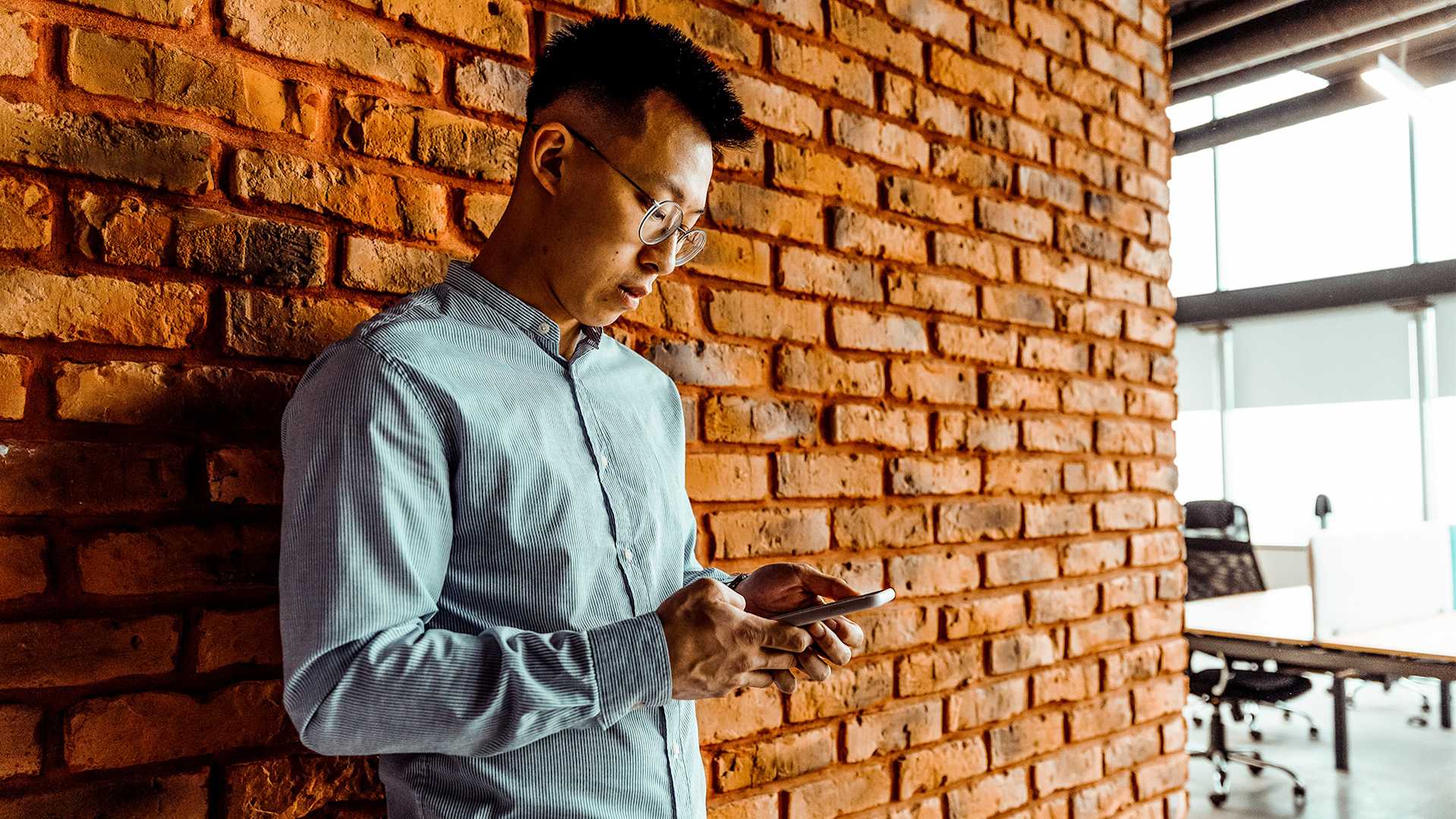
Have you ever wanted to access multiple Pros at once based on position or specific need? Wish you could create a perfect backup team to ensure you always have the staff you need for any given shift? Using Groups, you can now group Pros that you have previously worked with and keep them top of mind for future shifts or gigs. This feature will help you quickly select your preferred Pros for individual shifts or choose multiple Pros for multi-shift events and catering.
You can either choose one favorite Pro from your group for an individual shift, or multiple Pros from a group to fill multi-shifts for events and catering. You can group Pros who have similar availability, identical or complementary experience, or just great team chemistry. Had an amazing event where everything went flawlessly and the team had great energy, and want to book the same team for an upcoming event? Create a Group, and combine it with our Direct Offer feature to recreate the magic.
Examples if when to use the Groups feature:
Building your backup team: With Groups, you can easily create a backup team of Pros you have worked with before, ensuring that you have a reliable and experienced team to call upon when you need it.
Filling multi-shift gigs: For events and catering gigs that require multiple shifts, you can select multiple Pros from a group to fill the shifts, rather than having to individually select each Pro.
Streamlining your booking process: By grouping Pros, you can quickly select your preferred Pros for individual shifts, saving you time and streamlining your booking process.
To add a Pro to a group, simply click the bookmark on the Pro from the Pros page:
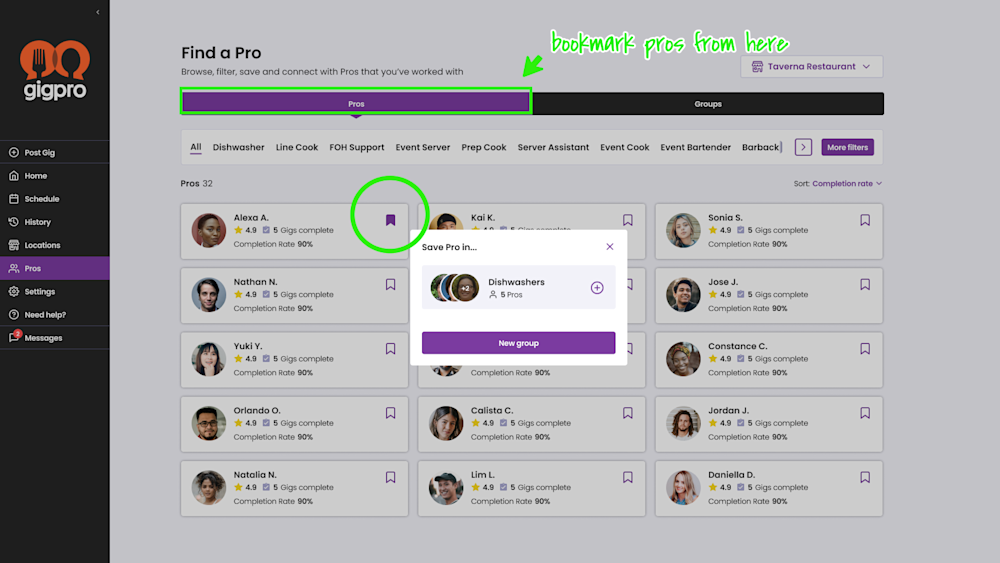
To manage groups, navigate to the 'Groups' tab:
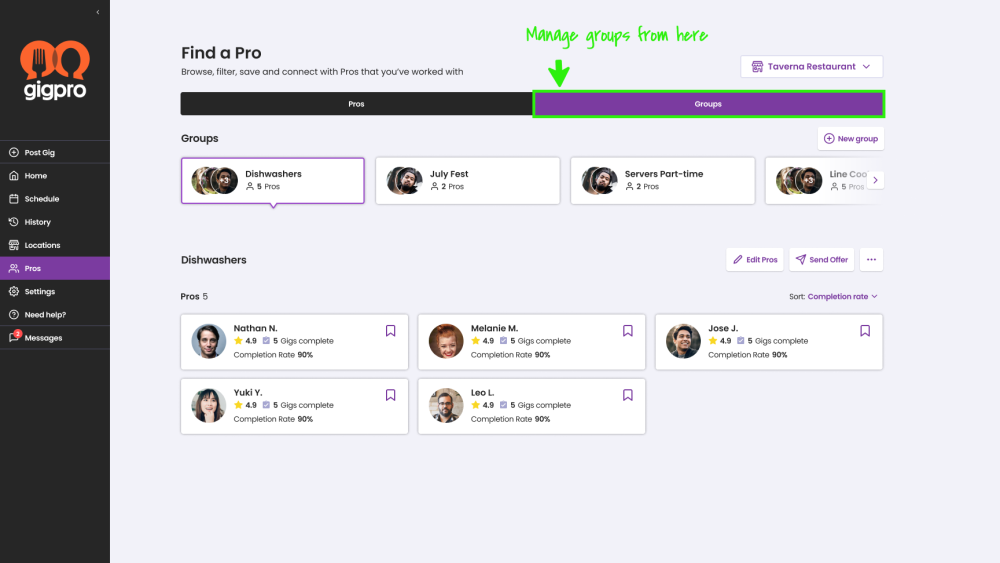
From here you can create new groups and manage existing groups. To remove Pros from a group, click into a group and click Edit Pros. To rename a group or delete a group simply click on the three-dot menu. Once you have created your group, you can create new gigs or offer currently existing gigs with a click of a button.