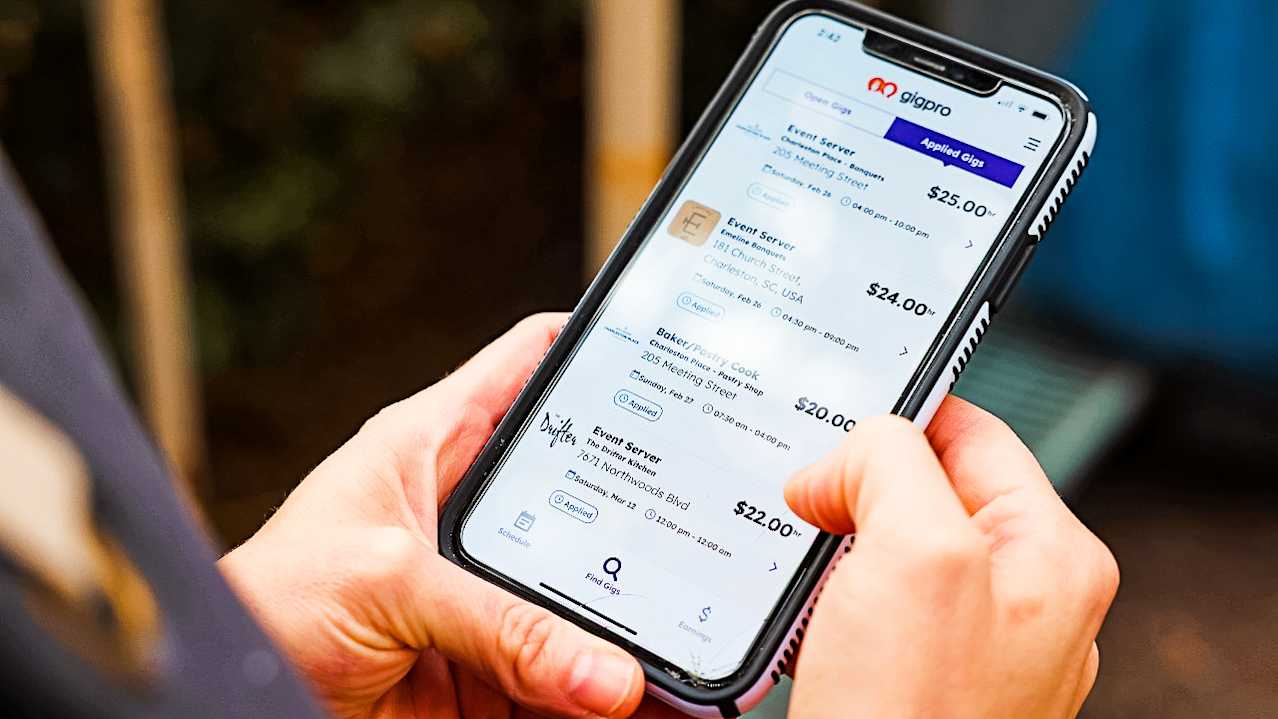How to Select Your Pros
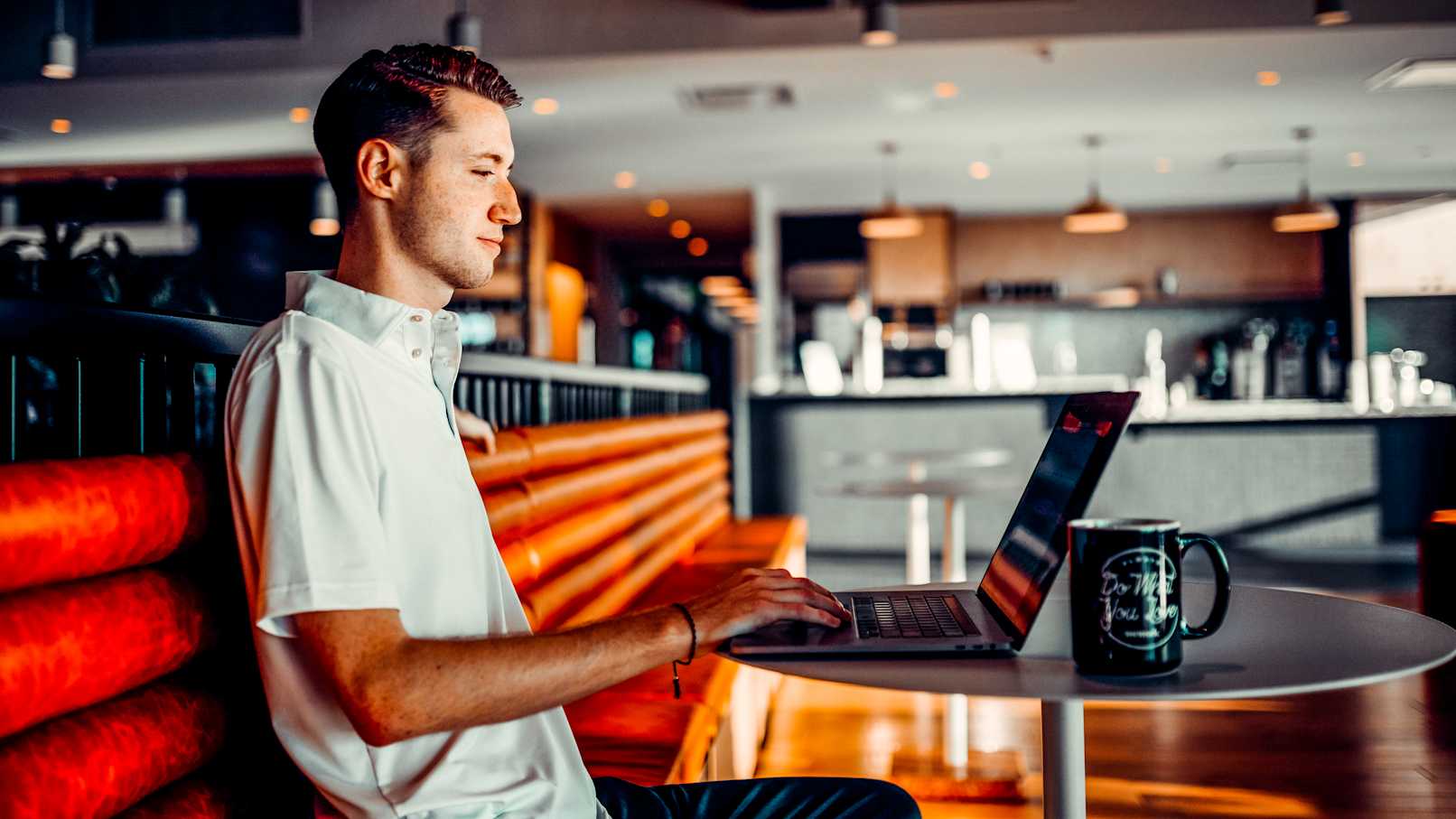
You needed a shift filled. You posted a Gig. Now a bunch of Pros applied to fill that shift. How are you going to select your Pro? This is how!
Check out the profiles
If you’ve never worked with a Pro before, the best way to learn about them is by checking out their profile. From the Schedule tab, select a Gig that you have not yet filled in and click the CTA "Select Pros", it will bring you to the Applicants view shown below.
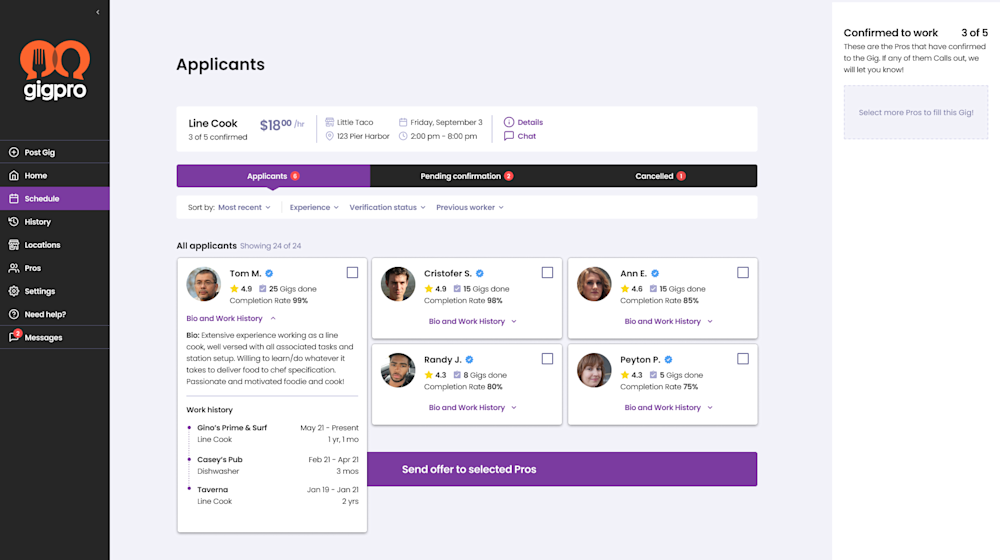
On this view, you're able to view all the applicants to the Gig that you've posted. We encourage Businesses to select all the Pros that they feel may be a potential fit, to increase the odds of the Gig getting filled. Selected Pros will get a notification to either confirm or decline the Gig. If they decline it, the offer will round robin to the next candidate until the Gig is filled.
What makes a good Pro?
When selecting Pros there is several criteria shown on the Pro Card that you can base your decision on:
Star rating - At the end of each completed Gig, businesses are asked to rate Pros on a scale of 1 to 5 stars, with 5 stars being the best rating a Pro can receive.
Gigs completed - this is the number of Gigs that this Pro has completed on the platform
Completion rate - this is the percentage out of 100 that a Pro has completed Gigs they were confirmed to work
Work History - experience in a related position can be helpful when assessing whether a Pro is qualified or not
Bio and Profile pic - can give you a sense of who this Pro is and what makes them unique
Sorting and filtering
You can use our sorting and filtering features to help narrow down your selection process. You can filter out Pros using factors like whether they're verified or if you've worked with them before. Sorting allows you to change the order of the Pros you're reviewing. For example, you could sort the Pros by star rating or total Gigs completed among other factors.
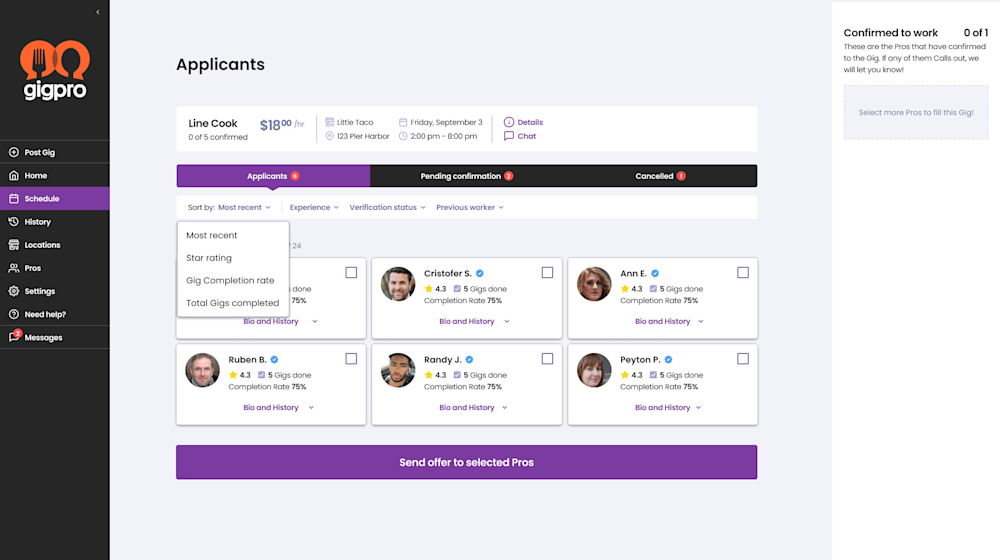
Favorite Pros
After a Gig, you'll have the option to "favorite" the Pro who filled the shift. Whenever you review applicants for future Gigs, you'll have the option to filter for the Pros you've favorited so you can easily work with them again.
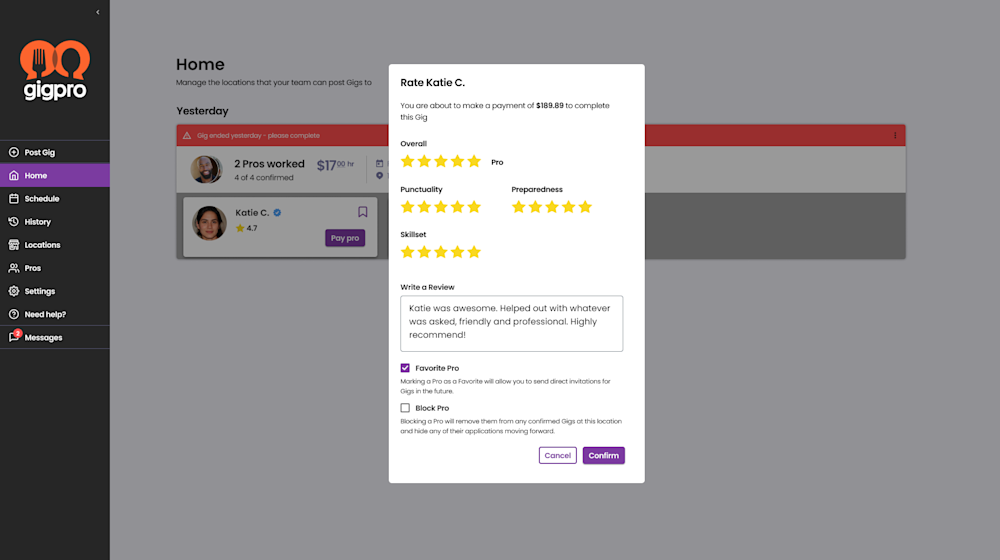
After you select your Pro(s)
Now that you’ve looked through the profiles it’s time to select your Pro or Pros. Remember that you can select as many as you’d like and the first to confirm will get the Gig. When a Pro confirms, you’ll receive a text message letting you know. Now you can click the Pro’s profile in the schedule tab and see their contact information. The Pro will be able to access your contact information or the contact information for whoever you designated to manage the shift. We recommend you text or call the Pro to establish a connection but now you’re good to go! After the Pro completes their shift, you’ll give them a rating and make your payment through the platform. We hope this will be the first of many wonderful Gigpro experiences!